1) Format an USB device drive as FAT32 File System
2) Download the OpenBh image usb.zip and copy to the root of your USB flash drive.
3) Power off your H9 Twin SE and Insert the USB Flash Drive that contains the OpenBH zipped image in a USB port of your Zgemma STB
4) Press and hold the MENU button on your RCU whilst you power the H9 Twin SE on.
5) After 10 seconds you can release the MENU button and it will boot to the Bootmenu.
6) Then choose Flash Local Image
7) Choose the Usb Flash Disk that contains the zipped OpenBh image.
8) Select the zip file ( OpenBh ) ... press OK on your RCU and choose the Partition you want the image is flashed to ( Linux1, 2, 3 or 4)
Alternatively, when you get to the boot menu, you can select Flash Online image, and select OpenBh from the list..
How to flash Zgemma H9 Twin SE
- The Founder
- Administration
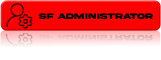
- Posts: 6941
- Joined: 31 Mar 2022, 14:41
- Location: sat-forum.net
- Has thanked: 13514 times
- Been thanked: 1492 times
- Contact:

 How to flash Zgemma H9 Twin SE
How to flash Zgemma H9 Twin SE
https://www.satworld-forum.com
For Any Quary Contact Us
Telegram: https://t.me/theredcam
Email: satforuminfo@gmail.com
https://wa.me/message/V6YKVNM32OQZO1
For Any Quary Contact Us
Telegram: https://t.me/theredcam
Email: satforuminfo@gmail.com
https://wa.me/message/V6YKVNM32OQZO1
-
- Similar Topics
- Replies
- Views
- Last post
-
- 0 Replies
- 2165 Views
-
Last post by The Founder
-
- 0 Replies
- 1141 Views
-
Last post by The Founder
-
- 0 Replies
- 2812 Views
-
Last post by The Founder
-
- 1 Replies
- 641 Views
-
Last post by The Founder
-
- 0 Replies
- 154 Views
-
Last post by The Founder
Who is online
Users browsing this forum: No registered users and 0 guests